Grade 6 and above:
1. what is block programming?
- Block Programming is a method of programming where code is built by dragging and dropping blocks or puzzle-like pieces of code rather than writing lines of text.
2. Give some examples of Block Programming Software/applications.
- Examples of Block programming applications are:
- mocks
- Scratch
- PictoBlox etc
- When Green Flag is clicked- Starts the Game/Code
- Move [10] Steps- Sprite moves 10 steps in the direction it is pointing
- Forever( )- Inside this loop code will run until we stop the game.
- When [Space] key Pressed- Runs code when the Space key is pressed
- If [ key<Space>Pressed] then[Hide]- Sprite hides when Space Key is Pressed
- Switch costume to [Costume 1]- changes the costume of the sprite to Costume 1
- Say[Hello !! ] for [5] Seconds - Says Hello !! for 5 seconds.
- Create a clone of [Myself]- Creates the clone of Sprite.
- When Greenflag clicked
- When Greenflag clicked
- When Greenflag clicked
- When Greenflag clicked
- When Greenflag clicked
Motion Blocks:
"Move [ ] steps": This block moves the sprite (character) a specified number of steps in the direction it is facing.
"Turn [ ] degrees": The sprite rotates a certain number of degrees clockwise or counterclockwise.
"Go to x: [ ] y: [ ]": This block moves the sprite directly to specific coordinates on the screen.
Looks Blocks:
"Say [message] for [ ] seconds": The sprite displays a text message for a specified duration.
"Show" and "Hide": These blocks control the visibility of the sprite on the screen.
"Switch Costume to [ ]": Allows the sprite to change its appearance to a different costume.
Sound Blocks:
"Play Sound [ ]": This block plays a sound effect or recorded audio.
"Play Drum [ ] for [ ] beats": Allows the sprite to play a specific drum sound for a certain number of beats.
"Stop All Sounds": This block stops all sounds currently playing.
Events Blocks:
"When Green Flag Clicked": This block starts the program when the green flag is clicked by the user.
"When [key] key pressed": Triggers an action when a specific key on the keyboard is pressed.
"When Sprite Clicked": The sprite performs an action when it is clicked by the user.
Control Blocks:
"Repeat [ ]": This block allows a specific set of actions to be repeated a certain number of times.
"Forever": Creates a loop that repeats indefinitely until the program is stopped.
"If [ ] Then" and "Else": These blocks control the flow of the program based on specific conditions.
Sensing Blocks:
"Touching [ ]?": Checks if the sprite is touching another sprite or object.
"Ask [ ] and wait": Allows the sprite to ask the user a question and wait for a response.
"Mouse X" and "Mouse Y": These blocks provide the x and y coordinates of the mouse cursor.
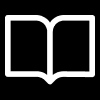

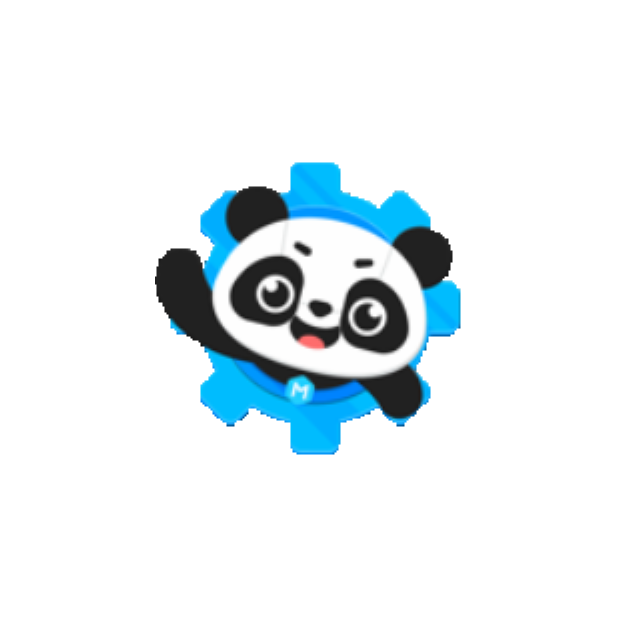
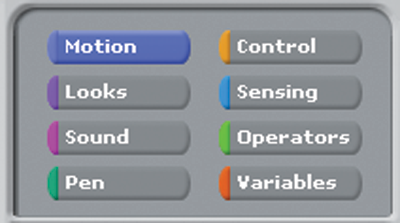
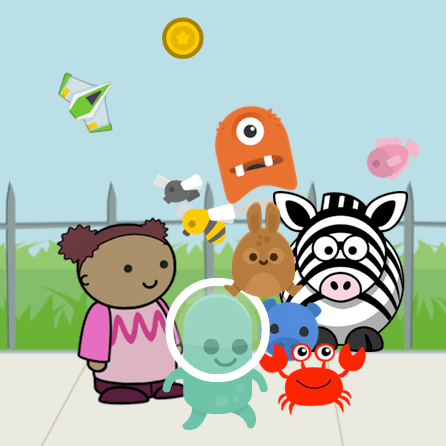
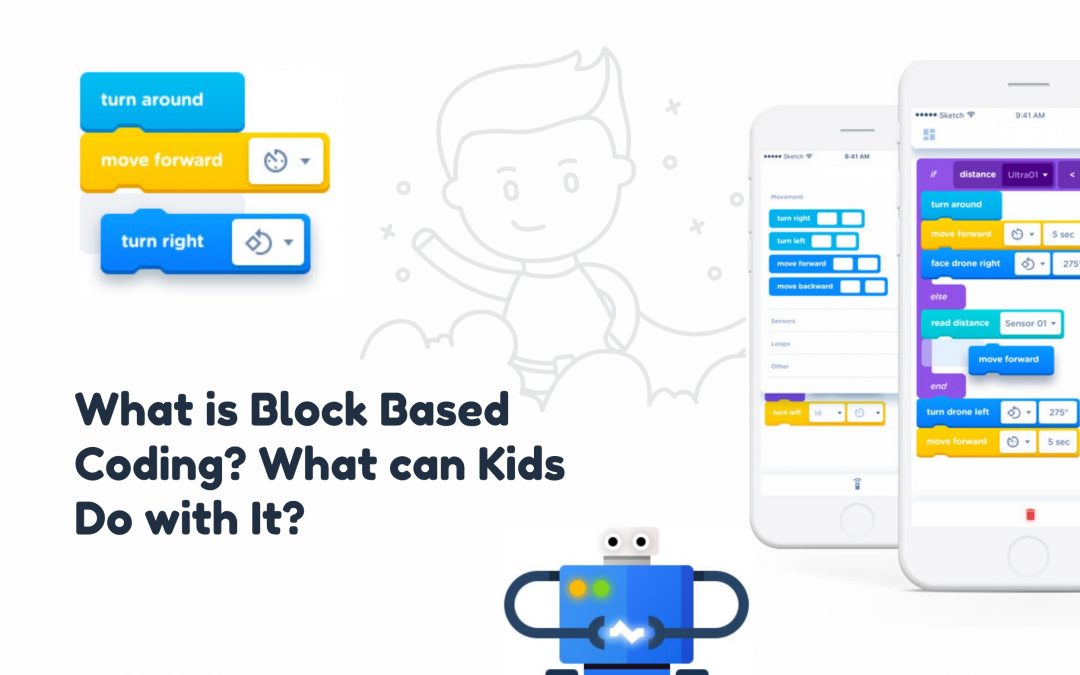
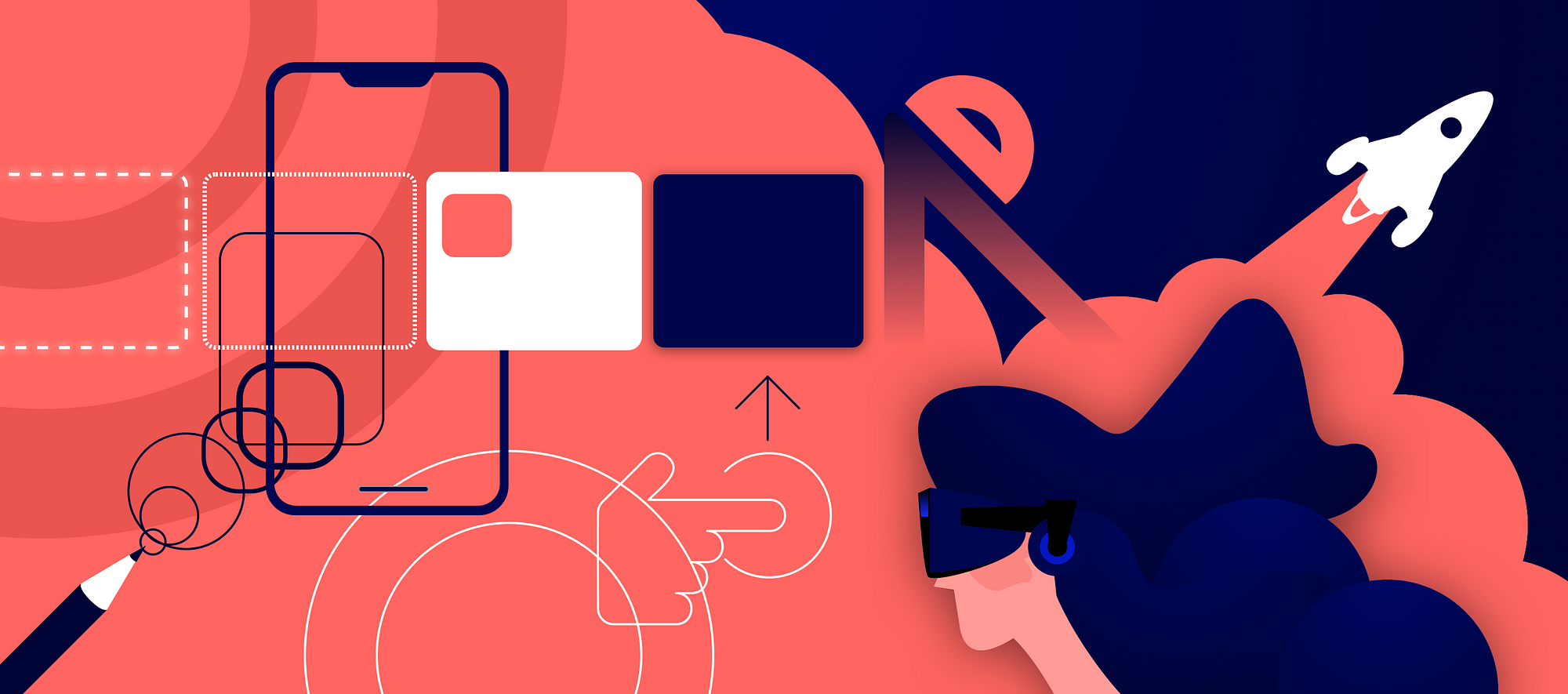
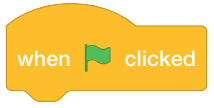

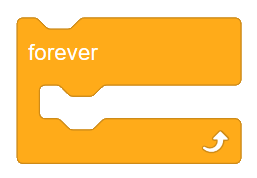
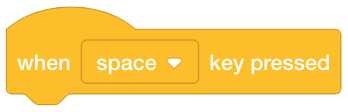
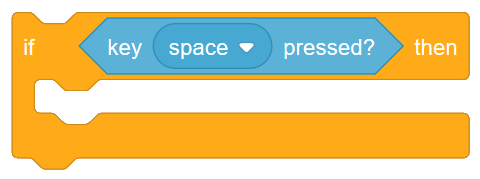
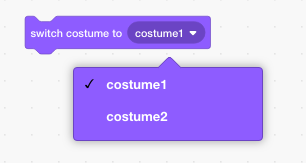
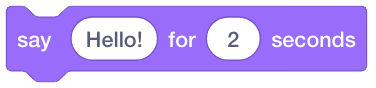
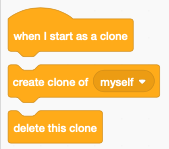


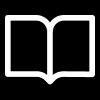



0 Comments