for extra practice::
Grade 4:
Create a simple game where the player has to jump over obstacles by pressing the spacebar. Use the "if-then" block to check if the player has collided with an obstacle.
Create a "guess the number" game where the computer generates a random number between 1-10 and the player has to guess the number. Use the "repeat until" block to keep asking the player to guess until they get the correct answer.
Grade 5:
Create a program that draws a square using the "repeat" block. The user can input the size of the square.
Create a program that plays a sound and changes the color of the sprite when the spacebar is pressed. Use the "forever" and "if-then" blocks to continuously check if the spacebar has been pressed.
Grade 6:
Create a "rock, paper, scissors" game where the user selects their choice and the computer randomly selects a choice. Use the "if-then" and "random" blocks to determine the winner.
Create a program that moves a sprite across the screen using the arrow keys. Use the "if-then" blocks to detect when the sprite reaches the edge of the screen and to change the direction of movement.
Grade 7:
Create a program that asks the user for their name and age, and then displays a personalized message. Use the "ask" and "say" blocks to get input from the user and display the message.
Create a program that simulates a traffic light. Use the "wait until" and "broadcast" blocks to create a realistic timing sequence.
Grade 8:
Create a program that generates a random math problem and asks the user to solve it. Use the "pick random" block to generate the numbers for the problem and the "if-then" block to check if the user's answer is correct.
Create a program that simulates a bouncing ball. Use the "forever" block to continuously update the position of the ball and the "if-then" block to detect when the ball hits the edge of the screen and changes direction.
Grade 9:
Create a program that sorts a list of numbers in ascending order using the "repeat" block and "if-then" block. The user can input the numbers to be sorted.
Create a program that simulates a platform game. Use the "collision detection" and "gravity" blocks to create realistic movement and interaction between the sprite and the environment
Grade 4:
Create a simple maze game where the player has to navigate through a maze to reach the end. Use the "if-then" block to check if the player has collided with a wall.
Create a memory game where the player has to remember the order in which objects are shown on the screen. Use the "lists" block to store the order of the objects.
Grade 5:
Create a game where the player has to catch falling objects. Use the "random" and "broadcast" blocks to randomly generate and drop objects from the top of the screen.
Create a game where the player has to move a sprite to catch a bouncing ball. Use the "collision detection" and "motion" blocks to make the sprite move and catch the ball.
Grade 6:
Create a game where the player has to avoid obstacles and collect coins. Use the "if then" and "broadcast" blocks to detect collisions and keep track of the score.
Create a game where the player has to solve math problems to advance to the next level. Use the "ask" and "if then" blocks to check the player's answer.
Grade 7:
Create a game where the player has to shoot down asteroids. Use the "broadcast" and "random" blocks to generate the asteroids and detect collisions with the player's bullets.
Create a game where the player has to navigate a maze using a map. Use the "lists" and "if then" blocks to store and read the map.
Grade 8:
Create a game where the player has to solve puzzles to progress through the levels. Use the "broadcast" and "if then" blocks to detect when the puzzle has been solved.
Create a game where the player has to collect items and trade them for rewards. Use the "lists" and "if-then" blocks to keep track of the player's inventory and rewards.
Grade 9:
Create a game where the player has to create their own levels. Use the "lists" and "broadcast" blocks to save and load custom levels.
Create a game where the player has to work with a team to complete objectives. Use the "broadcast" and "if-then" blocks to communicate and coordinate between team members.
Fundamental: Have students draw a mind map of their favorite game. Ask them to identify the core mechanics, objectives, and visual design elements of the game.
Fundamental: Ask students to think of a problem they would like to solve and design a game that addresses that problem. Encourage them to brainstorm ideas and sketch out their game concepts.
Intermediate: Have students work in groups to design a game based on a particular theme or topic, such as history, science fiction, or environmental sustainability. Encourage them to think creatively and come up with unique game mechanics and visual design elements.
Intermediate: Provide students with a set of game mechanics and ask them to design a game using those mechanics. Encourage them to think outside the box and create a game that is both challenging and engaging.
Advanced: Have students design a game using a particular game engine or programming language, such as Scratch or Unity. Encourage them to explore advanced game mechanics and design elements, such as procedural generation or artificial intelligence.
Advanced: Ask students to design a game that can be played on multiple platforms, such as mobile devices, consoles, and personal computers. Encourage them to consider the unique challenges and opportunities of each platform and design a game that is accessible to a wide audience.
Advanced: Have students work in groups to design a game that addresses a particular social or cultural issue, such as poverty, inequality, or diversity. Encourage them to think critically and create a game that promotes empathy, understanding, and social change.
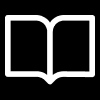


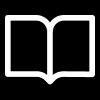



0 Comments